Example: For an upcoming meeting you want to know how many people added their signature to a multi-value Approver field on the agenda. You use the Assign Token Values activity to create a custom token, Signature Count, with a value of zero. You then add a For Each Value activity that goes over each signature in the Approver field. Inside the For Each Value activity, you place a Token Calculator activity configured to add 1 to the Signature Count token for each value found in the Approver field. Also inside the For Each Value activity is an Assign Token Values activity that updates the Signature Count token with the value of the Token Calculator token. The resulting Signature Count token tells you how many people signed the agenda. ![]() See what this example looks like.
See what this example looks like.
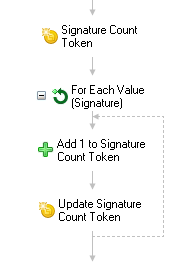
 property pane 8.2.png)
 to expand the Token Tags section, and check the categories relevant to your new token.
to expand the Token Tags section, and check the categories relevant to your new token.  to browse for an activity in the Select Activity dialog box.
to browse for an activity in the Select Activity dialog box.  .
. to move the tokens up or down on the list.
to move the tokens up or down on the list.